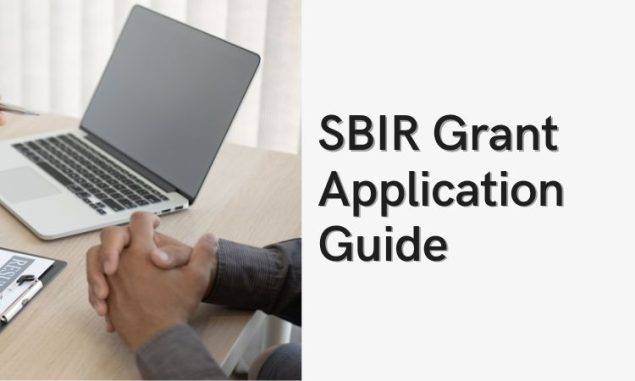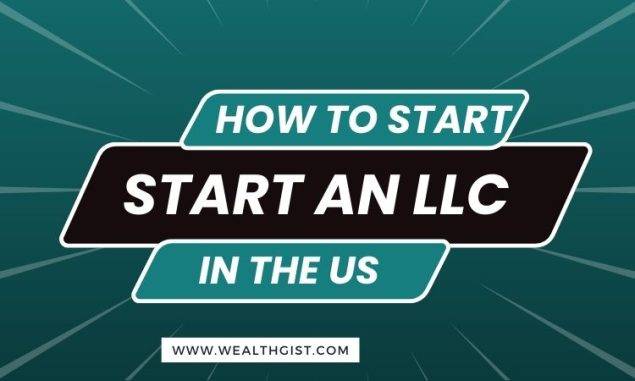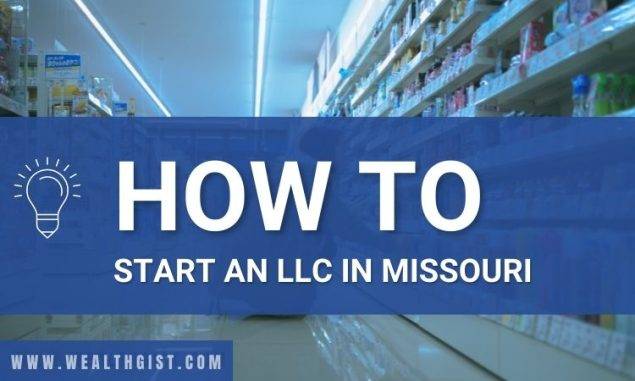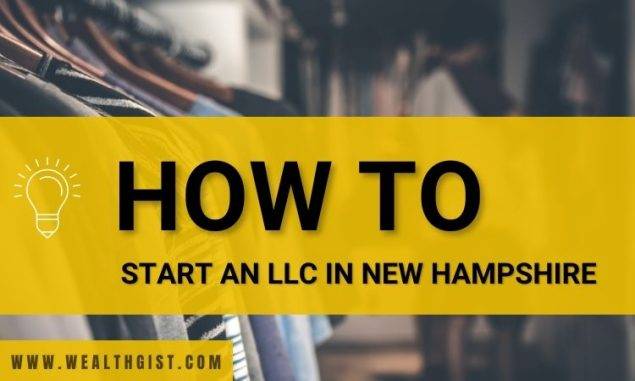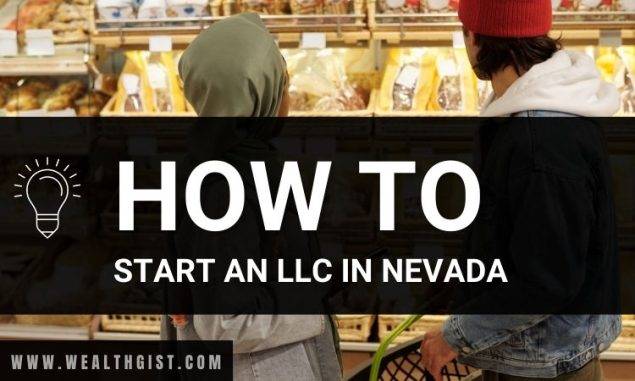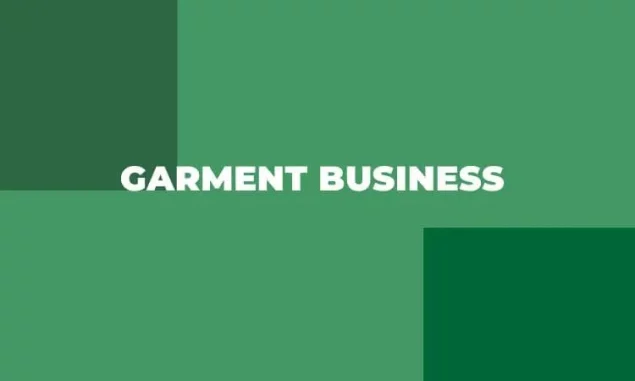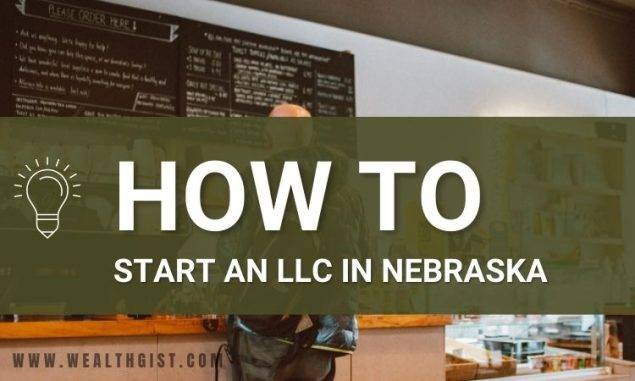Have you been looking for how to start a blog in WordPress? Well, look no further because this post will give you all the answers you need. For most people, WordPress.org (self-hosted WordPress) is the best blogging platform.
Why? Because you can install plugins, personalize your blog design, and most significantly, generate money from your blog because it is open source, which means it is completely free to use. Both organized companies and small businesses benefit from this platform.
WordPress is also the most popular website platform, with all successful blogs using it. It has been chosen ahead of the likes of Blogger, Joomla, Drupal, Wix among its likes. To put things in context, WordPress is used by 42% of all websites on the internet!
What You Need to Build a WordPress Blog
A domain name and web hosting are all you require to build a WordPress blog.
People put your domain name into their browsers to access your website. It’s the internet address for your website. Consider the websites google.com and facebook.com.
Your website files are stored on web hosting servers. It’s the online home of your website. Every website needs the use of web hosting.
A new domain name is usually $14.99 per year, and web hosting services are usually $7.99 per month.
That’s a lot of money for someone who is just getting started.
But thankfully, Bluehost is offering a $3/month hosting. They also give free domains.
Bluehost is one of the web’s earliest web hosting firms. They’re also the most well-known name in WordPress hosting, having hosted millions of websites, including many of ours.
On top of that, Bluehost has been a WordPress partner since 2005.
Let’s get started on buying your domain and hosting.
Open Bluehost in a new tab and follow the instructions.
The first step is to click the green Get Started Now button to get started.
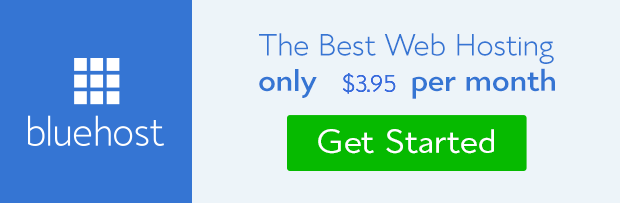
Select the plan you require on the next screen (the basic and the plus are the most popular).
After that, you’ll be prompted to input your website’s domain name.
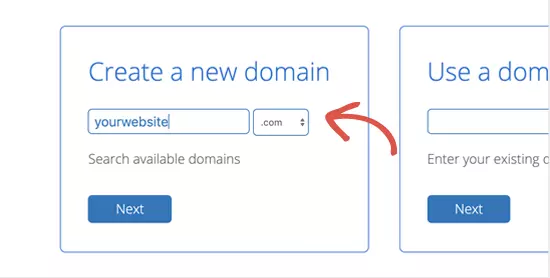
To finish the procedure, you must input your account details and confirm the package information. We propose the 36-month plan since it is the most cost-effective. It allows you to prolong your first-year savings period to three years.
Optional items are available for purchase on this screen. It’s absolutely up to you whether you buy things or not, although we normally don’t advise doing so immediately soon. If you decide you need them later, you can always add them.
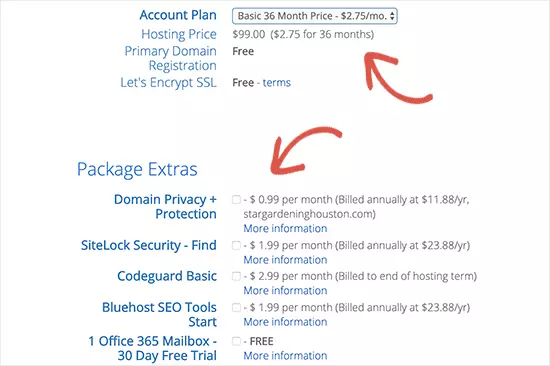
After you’ve completed the form, you’ll receive an email with instructions on how to access your web hosting control panel (cPanel). This is where you handle everything, including support and emails. But most crucially, this is where WordPress is installed.
How to install WordPress
When you use our link to sign up for the new edition of Bluehost, they will immediately install WordPress for you. This updated version was released lately to make it easier for non-technical individuals to build blogs.
To get started, simply enter your Bluehost account and select the Login to WordPress option.
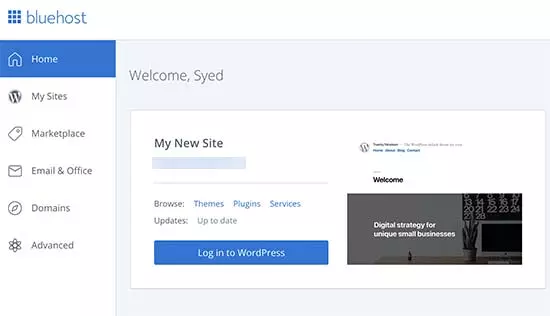
You may also login into WordPress straight from your browser by heading to yoursite.com/wp-admin/.
Choose Your WordPress Theme
Blog themes are in charge of your WordPress blog’s aesthetic design. When you first visit your blog, it will seem as follows:
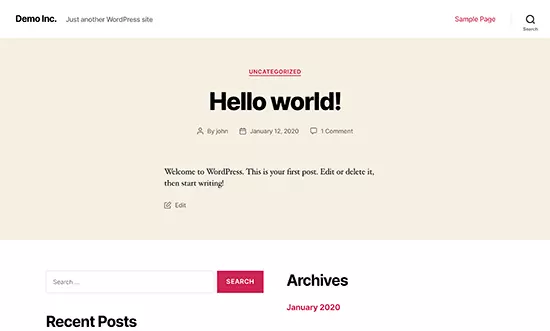
Most individuals will find this unappealing.
When it comes to how to start a blog in WordPress, customizing the appearance and feel of your WordPress site is by far one of the most interesting and gratifying aspects of the process.
You may choose from thousands of pre-made WordPress themes to use on your website. Some of them are free, while others are premium themes that cost money.
You may change your theme by navigating to Appearance » Themes in your WordPress dashboard.
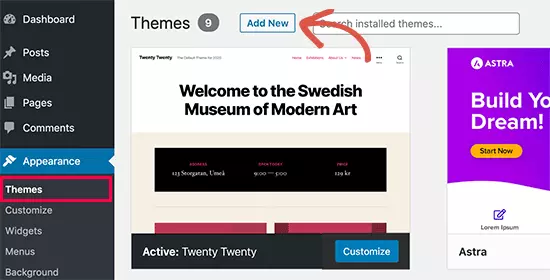
Select Add New from the drop-down menu.
On the next screen, you’ll be able to browse through the official WordPress.org theme directory’s 9,100+ free WordPress themes. You may sort by most popular, most recent, most featured, and other criteria (i.e. industry, layout, etc).
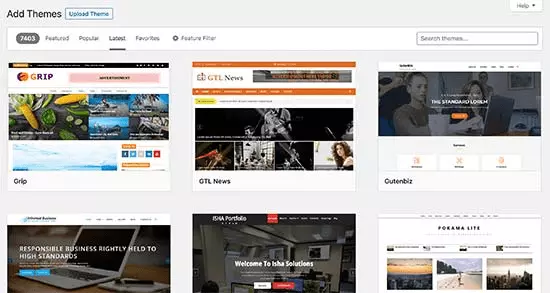
When you move your cursor over a new theme, you’ll see a Preview button. When you click on it, a theme preview will appear, allowing you to see how the design will appear on your website.

The preview of your theme may not look exactly as shown in the screenshot, which is normal as you will get to customize and set it up later. What you need to look for is design, colours, typography, and other elements.
The best tip to select the perfect WordPress theme is to strive for simplicity in design. It helps you keep things clean and clear while offering a good experience to your users.
When you’ve selected a theme you like, just hover your cursor over it to see the Install button. Wait for the theme to be installed after clicking on it. The install button will be replaced by an Activate button after that. To activate the theme, you must click on it.
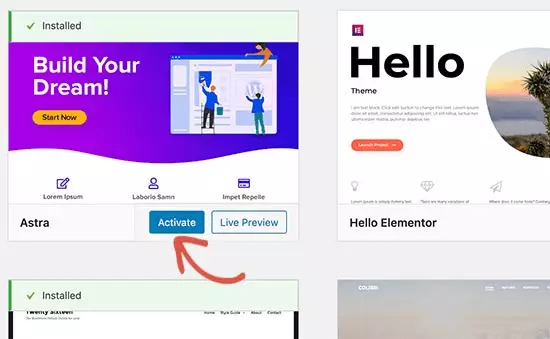
After you’ve installed your theme, go to the Appearance menu and select Customize from the drop-down menu.
There will be built-in widgets and customization options depending on the theme you pick, allowing you to adjust your blog’s style.
A WordPress page builder, such as Elementor, SeedProd or Divi, gives you, even more, design flexibility by allowing you to create a custom header, footer, sidebar, and more without having to write any HTML code.
These plugins provide you with greater creative customization than Joomla, Wix or Squarespace while allowing you to use the sophisticated WordPress content management system to its full potential.
You’re ready to write your first blog post now that you’ve chosen your WordPress theme
Other Blogging Tips
- How to Fix “Discovered – Currently not indexed” Status in 2024
- Why your Business Needs a blog in 2024
- How to Create a Blog on Blogger Step by Step in 2024
How to Write Your First Blog Post
Click the Posts » Add New option in your WordPress dashboard to start writing a blog article.
You’ll see a text editor where you can start writing your first blog entry.
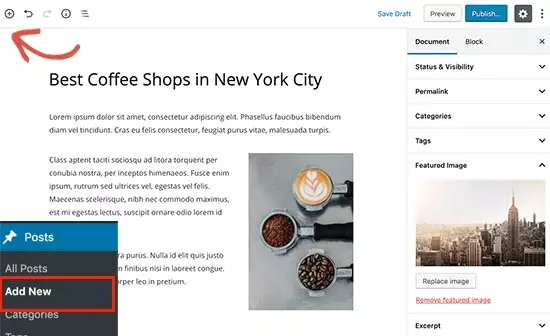
WordPress employs a block-based editor so each element is represented by a block. This helps you to build stunning blog post content layouts.
Once you’ve finished writing, click the Publish button in the top-right corner of the screen to publish your blog post to the public.
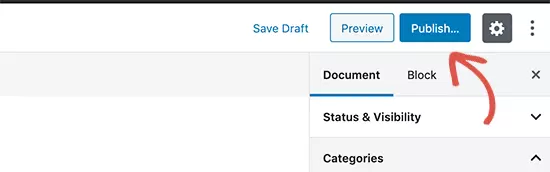
That’s it. Congrats. Your WordPress blog is ready.
How to Create a WordPress blog: The concluding Part
In this post, you’ve discovered how to start a blog in WordPress. You learned that the steps involved in creating your WordPress blog include
- Getting a domain and hosting plan
- Choosing and customizing your themes
- Writing your post.
Now that you know, go ahead. Build your WordPress blog.